Publishing changesets to the code host
Learn how to publish changesets to the code host.
After you've created a batch change with the published field set to false or omitted in its batch spec, you can see a preview of the changesets (e.g., GitHub pull requests) that will be created on the code host once they're published:
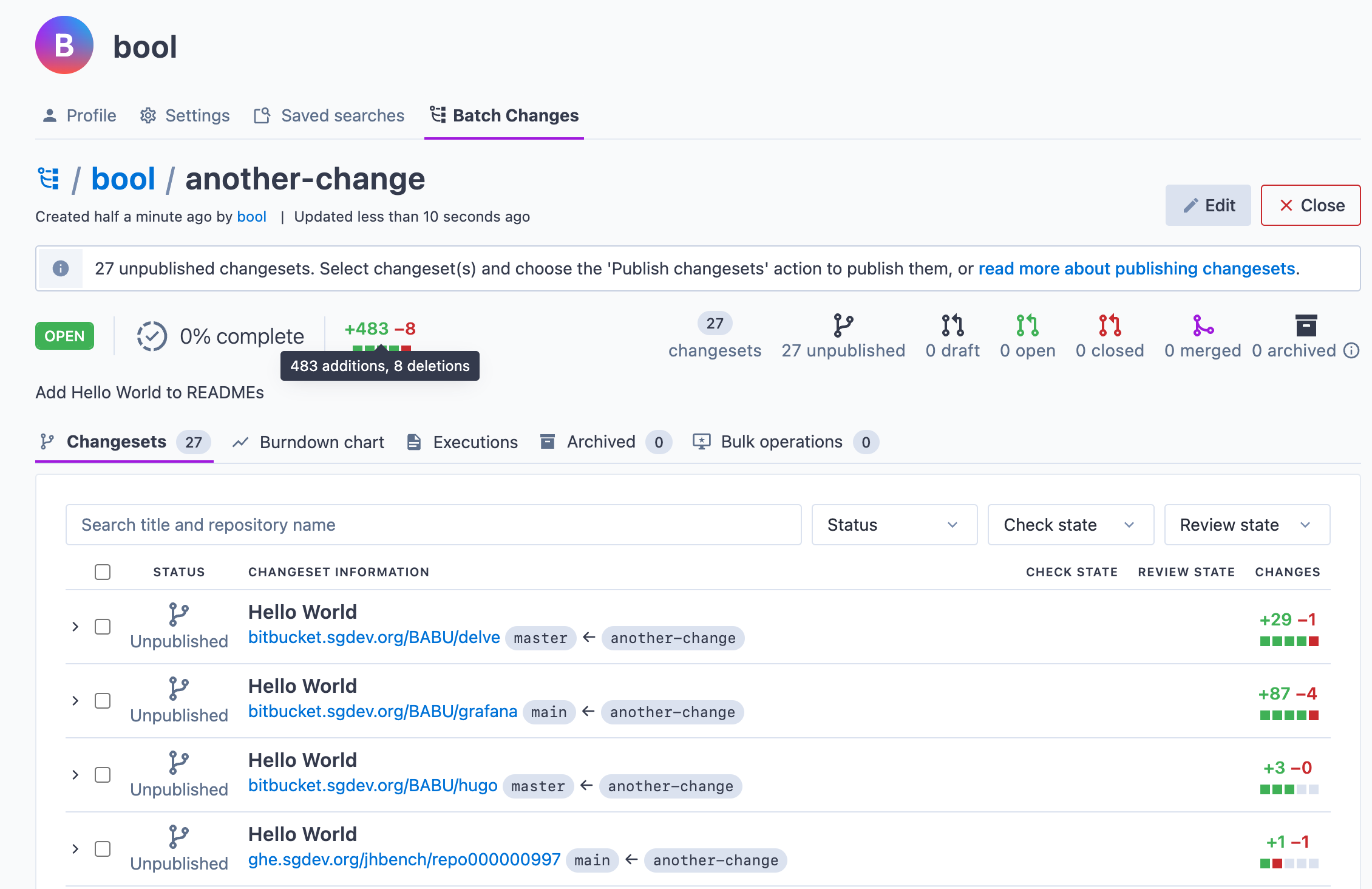
To create these changesets on the code hosts, you need to publish them.
Requirements
To publish a changeset, you need:
- Admin permissions for the batch change
- Write access to the changeset's repository (on the code host)
- A personal access token or a global service account token configured for the code host
For more information, see Code host interactions in Batch Changes.
Publishing changesets
You can publish changesets either by:
Each of these options has its pros and cons. Here is a summary:
| Workflow | Pros | Cons |
|---|---|---|
Setting |
|
|
Publishing from the UI |
|
|
We currently do not support changing the state of a published changeset to
draft or unpublished. Once a changeset is published, it can't be
unpublished or changed to a draft.
Within the spec
When you're ready, you can publish all of a batch change's changesets by changing the published: false in your batch spec to true:
YAMLname: hello-world # ... changesetTemplate: # ... published: true
Then run the src batch preview command again or src batch apply to publish the changesets immediately. Publishing a changeset will:
- Create a commit with the changes from the patches for that repository
- Push a branch using the branch name you defined in the batch spec with
changesetTemplate.branch. If forks are enabled, then the branch will be pushed to a fork of the repository - Create a changeset (e.g., GitHub pull request) on the code host for review and merging
When pushing the branch Sourcegraph will use a force push. Make sure that the branch names are unused otherwise, previous commits will be overwritten.
In the Sourcegraph web UI, you'll see a progress indicator for the changesets that are being published and any possible errors:
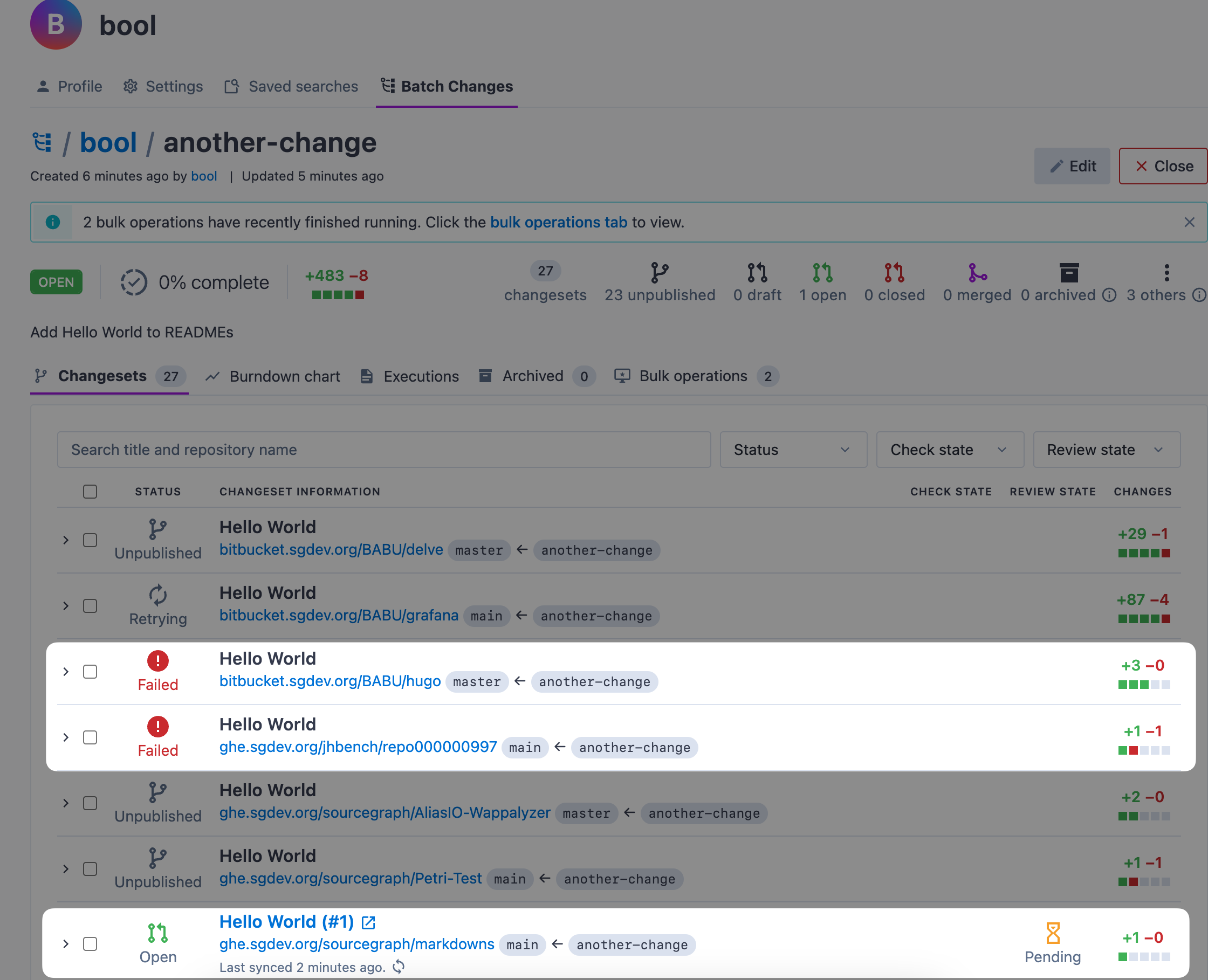
If you run into any errors, you can retry publishing after you've resolved the problem by running src batch apply again. You don't need to worry about multiple branches or pull requests being created when you retry because the same branch name will be used, and the commit will be overwritten.
Publishing a subset of changesets
Instead of publishing all changesets at the same time, you can also publish some of a batch change's changesets by specifying which changesets you want to publish in the published field:
YAML# ... changesetTemplate: # ... published: - github.com/sourcegraph/src-cli: true - github.com/sourcegraph/*: true - github.com/sourcegraph-private/*: false
See
changesetTemplate.published
in the batch spec reference for more details.
Publishing changesets as drafts
Some code hosts (GitHub, GitLab) allow publishing changesets as drafts. To publish a changeset as a draft, use the 'draft' value in the published field:
YAML# ... changesetTemplate: # ... published: draft
See
changesetTemplate.published
in the batch spec reference for more details.
Fully publishing draft changesets
If you have previously published changesets as drafts on code hosts by setting published to draft, you then fully publish them and take them out of draft mode by updating the published to true.
See
changesetTemplate.published
in the batch spec reference for more details.
Within the UI
This feature is supported in Sourcegraph versions 3.30 or more.
To publish from the Sourcegraph UI, you'll need to remove (or omit) the published field from your batch spec. When you apply a batch change without an explicit published field, all changesets are left unpublished.
From the preview
This feature is supported in Sourcegraph versions 3.31 or more.
When you run src batch preview against your batch spec and open the preview link, you'll see the current status of each of your changesets, as well as a preview of the actions that will be performed when you apply:
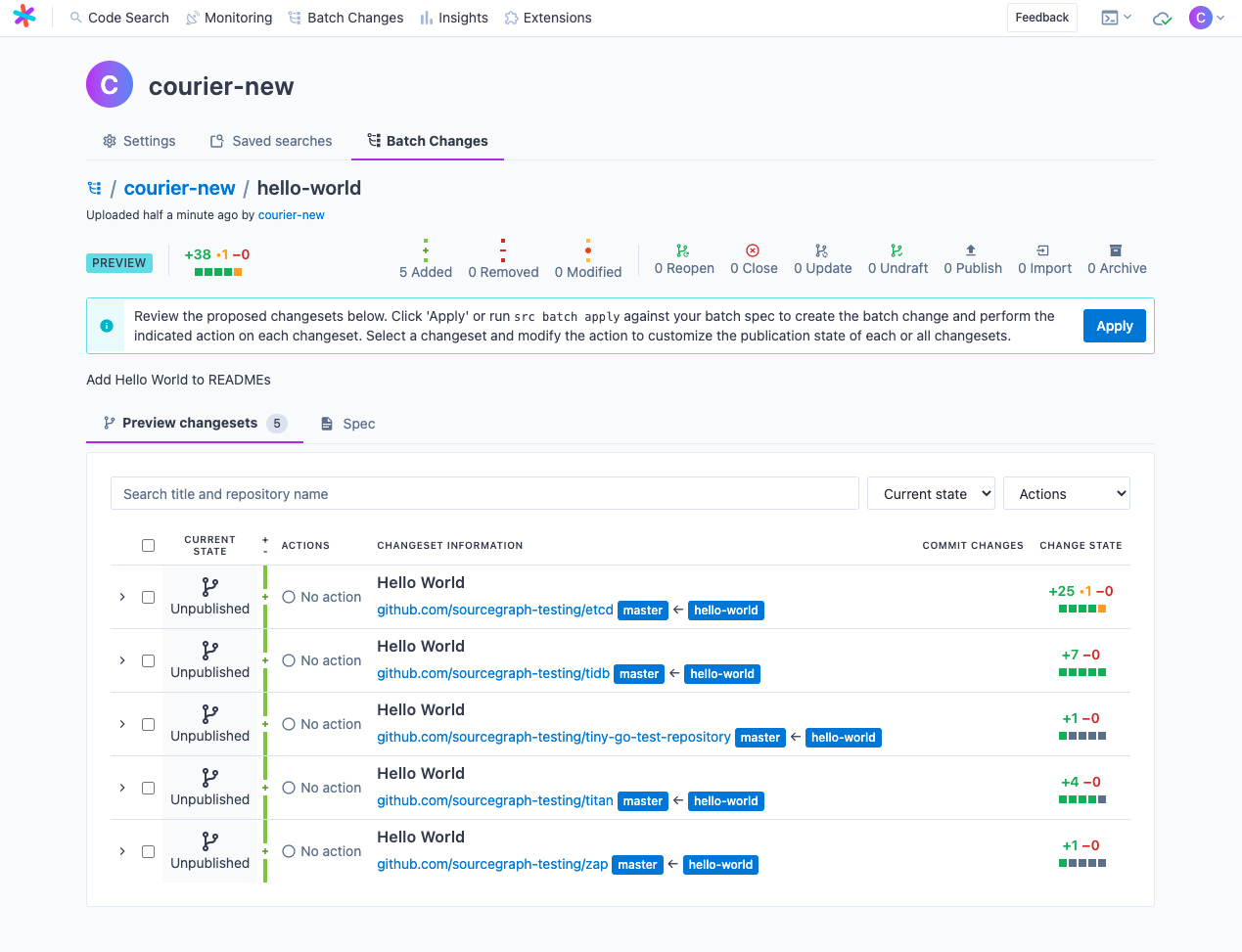
For any changesets that are currently unpublished or only published as drafts, you can select the checkbox and choose an action from the dropdown menu to indicate what publication state you want to set the changesets to apply on:
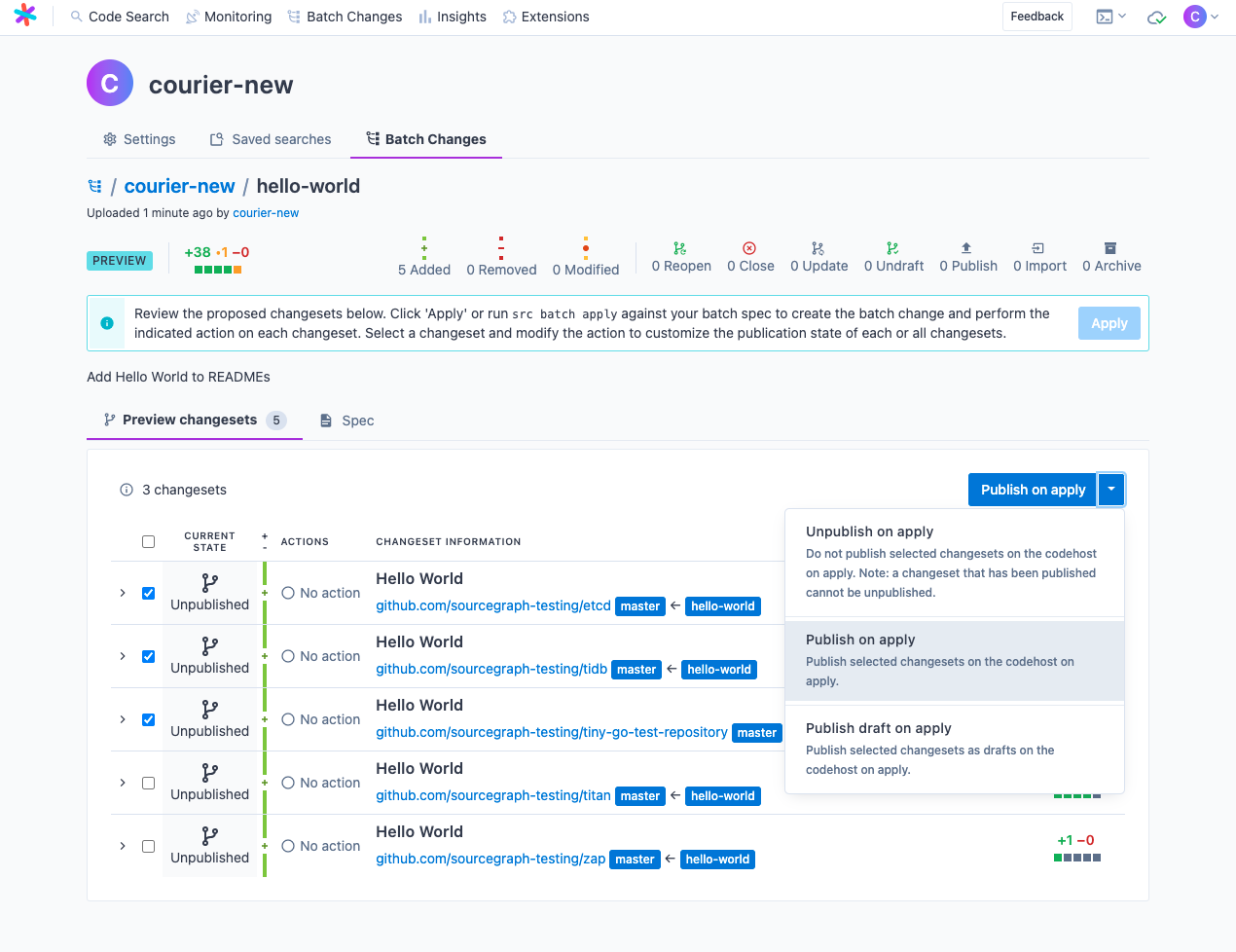
Certain types of changeset cannot be published from the UI and will have their checkbox disabled. Not sure why your changeset is disabled? Check the FAQ.
Once the preview actions look good, click Apply to publish the changesets. You should see an alert appear indicating that the publication states actions have been updated, and the changesets' "Actions" will reflect the new publication states:
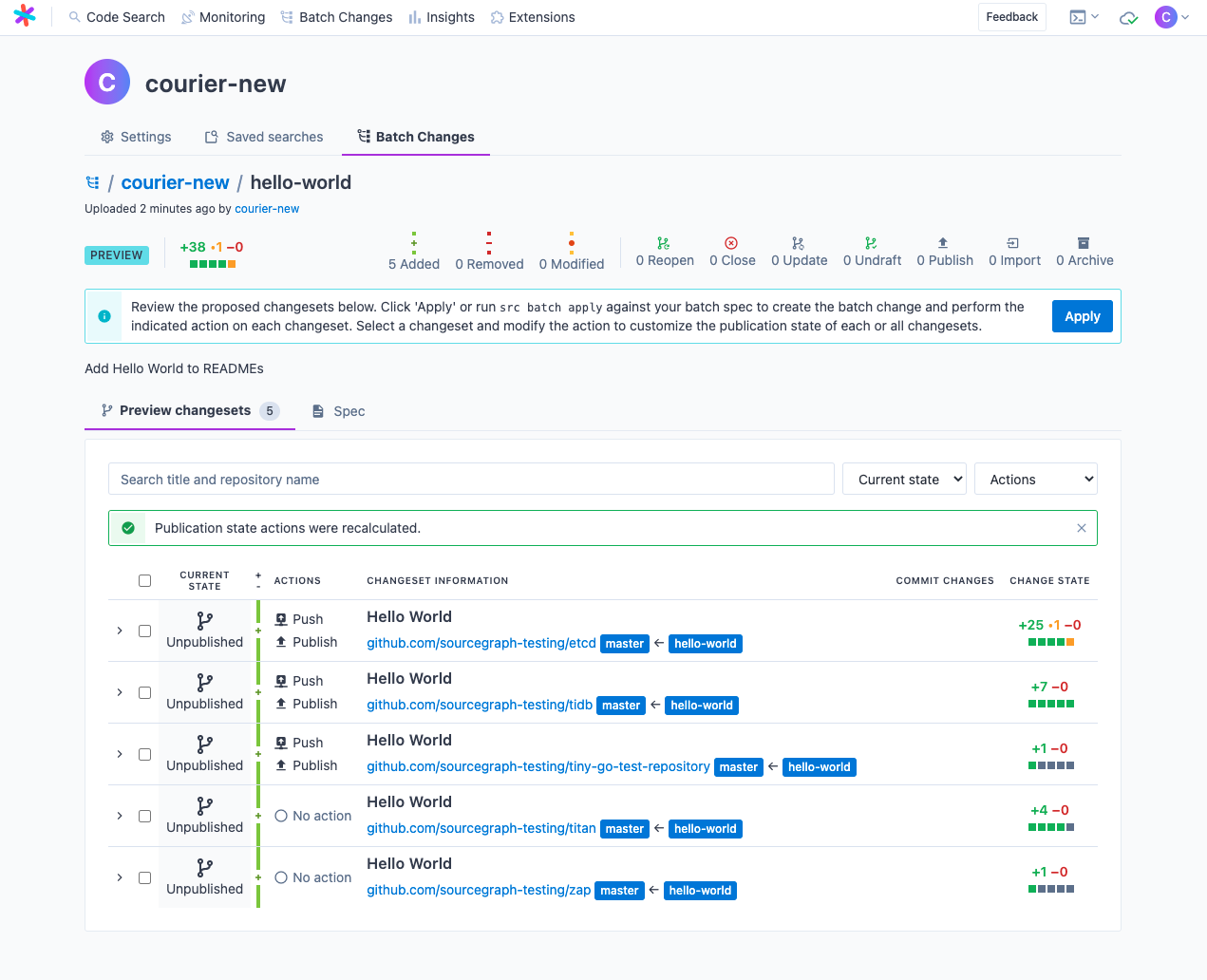
From an open batch change
Once applied, you can select the changesets you want to publish from the batch change page and publish them using the publish bulk operation, as demonstrated in this video:
Specifying Git commit details
Regardless of how you publish your changesets, the commit created and pushed to the branch uses the details specified in the batch spec's changesetTemplate field.
See
changesetTemplate.commit
for details on how to set the author and the commit message.