Index other languages
This guide is meant to provide instructions for how to enable precise code navigation for any programming language.
The general steps for enabling precise code navigation are as follows:
Install Sourcegraph CLI
The Sourcegraph CLI is used for uploading SCIP data to your Sourcegraph instance (replace linux with darwin for macOS):
SHcurl -L https://sourcegraph.com/.api/src-cli/src_linux_amd64 -o /usr/local/bin/src chmod +x /usr/local/bin/src
Install SCIP indexer
An SCIP indexer is a command line tool that performs code analysis of source code and outputs a file with metadata containing all the definitions, references, and hover documentation in a project in SCIP. The SCIP file is then uploaded to Sourcegraph to power code navigation features.
Install the indexer for the required programming language of your repository by following the instructions in the indexer's README
Generate SCIP data
To generate the SCIP data for your repository run the command in the generate SCIP data step found in the README of the installed indexer.
Upload SCIP data
The upload step is the same for all languages. Make sure the current working directory is a path inside your repository, then use the Sourcegraph CLI to upload the SCIP file:
To a private Sourcegraph instance (on prem)
SHSRC_ENDPOINT=https://sourcegraph.mycompany.com src code-intel upload -file=index.scip
To cloud based Sourcegraph.com
SHsrc code-intel upload -github-token=YourGitHubToken -file=dump.lsif
The src-cli upload command will try to infer the repository and git commit by invoking git commands on your local clone. If git is not installed, is older than version 2.7.0 or you are running on code outside of a git clone, you will need to also specify the -repo and -commit flags explicitly.
If you're using Sourcegraph.com or have enabled
lsifEnforceAuth you need to
supply a GitHub token supplied
via the -github-token flag in the command above.
Successful output will appear similar to the following example.
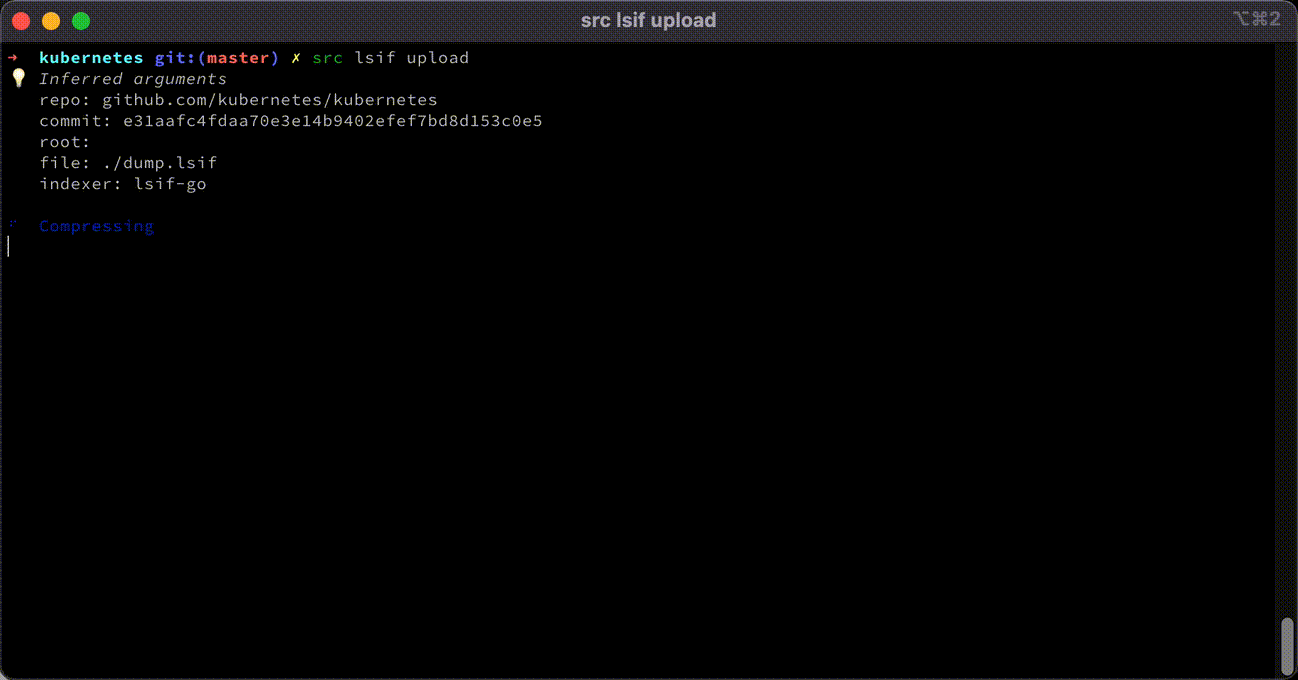
Automate code indexing
Now that you have successfully enabled code navigation for your repository, you can automate source code indexing to ensure precise code navigation stays up to date with the most recent code changes in the repository. See our continuous integration guide to setup automation.
Troubleshooting
Testing
Make sure you have configured your Sourcegraph instance and enabled precise code navigation.
Once LSIF data has uploaded, open the Sourcegraph UI or your code host (i.e. GitHub) and navigate to any code file that was part of the repository that was analyzed by the LSIF indexer. Hover over a symbol, variable or function name in the file, you should now see rich LSIF metadata as the source for hover-tooltips, definitions, and references.
Error Logs
To view code graph indexer processing failures go to Repository settings > Code graph data > Activity for this repository in your Sourcegraph instance. Failures can occur if the LSIF data is invalid (e.g., malformed indexer output), or problems were encountered during processing (e.g., system-level bug, flaky connections, etc). If you are unable to resolve the issue, please contact support.
Common Errors
Possible errors that can happen during upload include:
- Clone in progress: the instance doesn't have the necessary data to process your upload yet, retry in a few minutes
- Unknown repository (404): check your
-endpointand make sure you can view the repository on your Sourcegraph instance - Invalid commit (404): try visiting the repository at that commit on your Sourcegraph instance to trigger an update
- Invalid auth when using Sourcegraph.com or when
lsifEnforceAuthistrue(401 for an invalid token or 404 if the repository cannot be found on GitHub.com): make sure your GitHub token is valid and that the repository is correct - Unexpected errors (500s): reach out to your Sourcegraph support team for assistance