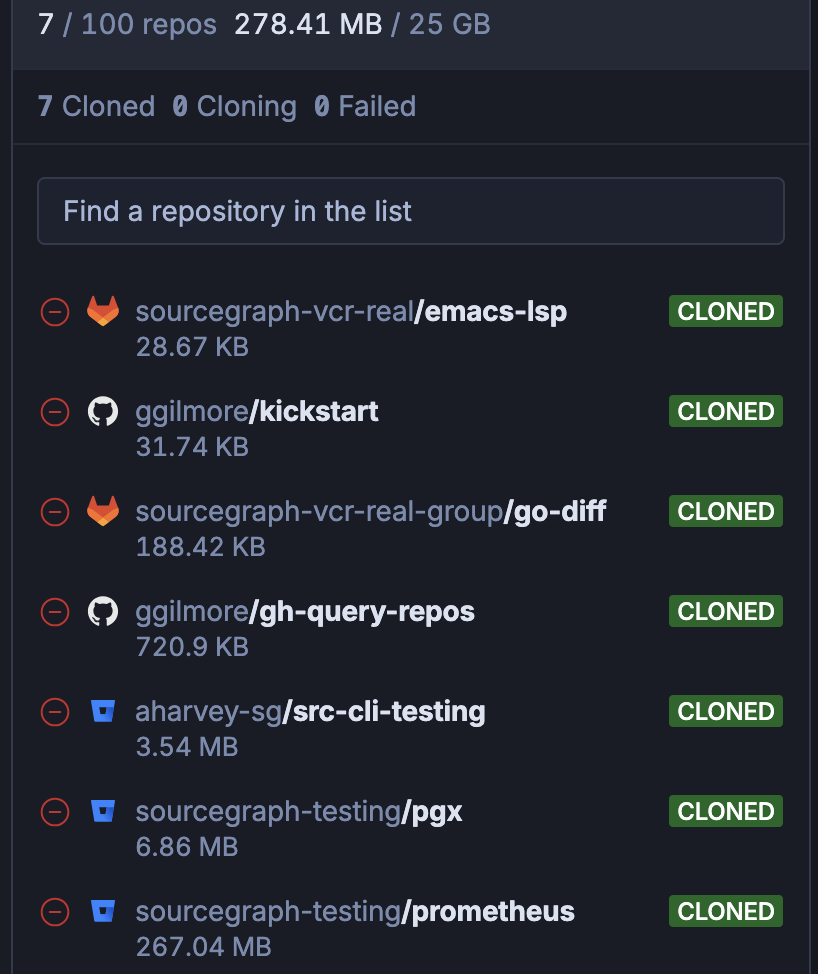Enterprise Starter
Learn about the Enterprise Starter plan tailored for individuals and teams wanting private code indexing and search to leverage the Sourcegraph platform better.
The Enterprise Starter plan offers a multi-tenant Sourcegraph instance designed for individuals and teams. It provides the core features of a traditional Sourcegraph instance but with a simplified management experience. This plan provides a fully managed version of Sourcegraph through a self-serve flow.
Team seats
The Enterprise Starter plan is priced at $19 per month per seat. You can add or remove team members at any time.
Enterprise Starter team roles
The Enterprise Starter plan includes the following team-level roles:
- Admin: Has full access to the workspace, including the ability to manage repos, users, billing, and settings
- Member: Can access repositories in the workspace and use the supported features
Billing
Workspaces on the Enterprise Starter plan are billed monthly based on the number of team seats purchased. In case of overdue or failing payment, there is a grace period during which the workspace admins will receive a daily notification to complete the transaction.
If you fail to make the payment after the grace period, your workspace will be deleted, and you will not be able to recover your data.
Please also see FAQs for more FAQs, including how to downgrade Enterprise Starter.
Features supported
The Enterprise Starter plan supports a variety of search-based features like:
| Code Search | Management | Support |
|---|---|---|
| Indexed Code Search | Simplified admin experience with UI‑based repo‑management | Support with limited SLAs |
| Indexed Symbol Search | User management | - |
| Searched‑based code‑navigation | Code host integrations (GitHub, GitLab.com, Bitbucket Cloud) | - |
Limits
Sourcegraph Enterprise Starter offers the following limits:
- Max 500 users per workspace
- Max 100 repos per workspace
- Starts with 25 GB of storage
- 5 GB storage per seat added
- 50 GB max total storage
Workspace settings
After creating a new workspace, you can switch views between your personal and workspace accounts. You can configure different Workspace settings. These include options for:
- General Settings: Helps you configure how your workspace is described or accessed with options like workspace name, URL, and deleting the workspace
- Users: Manage permissions, assign seats, or invite new users
- Billing: Manage your monthly billing cycle for all your purchased seats
- Repository Management: Add, remove, and view the status of your connected repositories
- User settings: Navigates you to your personal account's settings
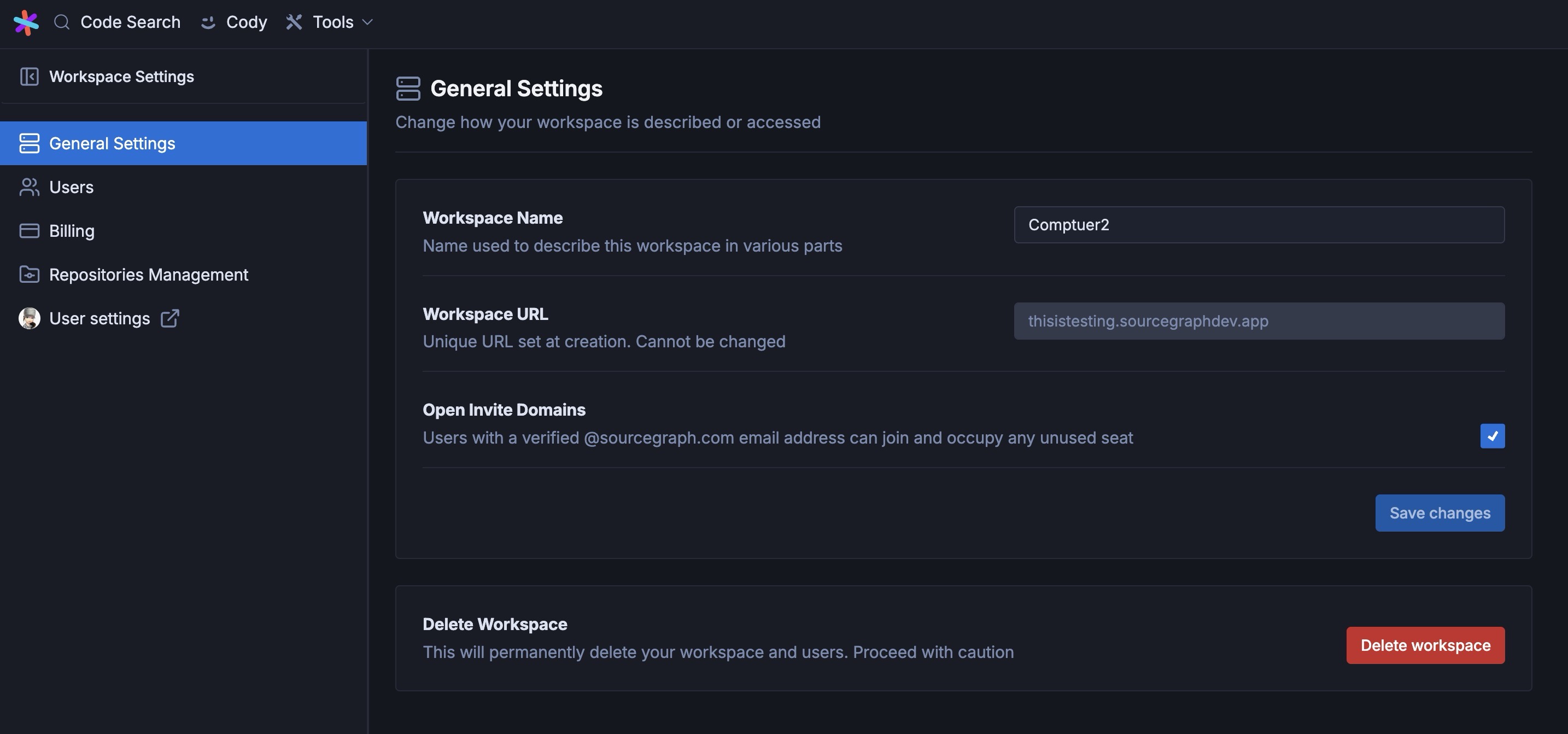
Getting started with workspace
A workspace admin can invite new members to their workspace using their team member's email address. Once the team member accepts the invitation, they will be added to the workspace and assigned the member role.
If the workspace includes GitHub repositories, the member will be asked to connect and authorize GitHub to access those private repositories. This authorization step is only required for GitHub repositories. For GitLab.com and Bitbucket Cloud repositories, no additional authorization is needed.
Without GitHub authorization, members cannot access private GitHub repositories but can access all other repositories (GitLab.com, Bitbucket Cloud) and use the public search via the Sourcegraph code search bar.
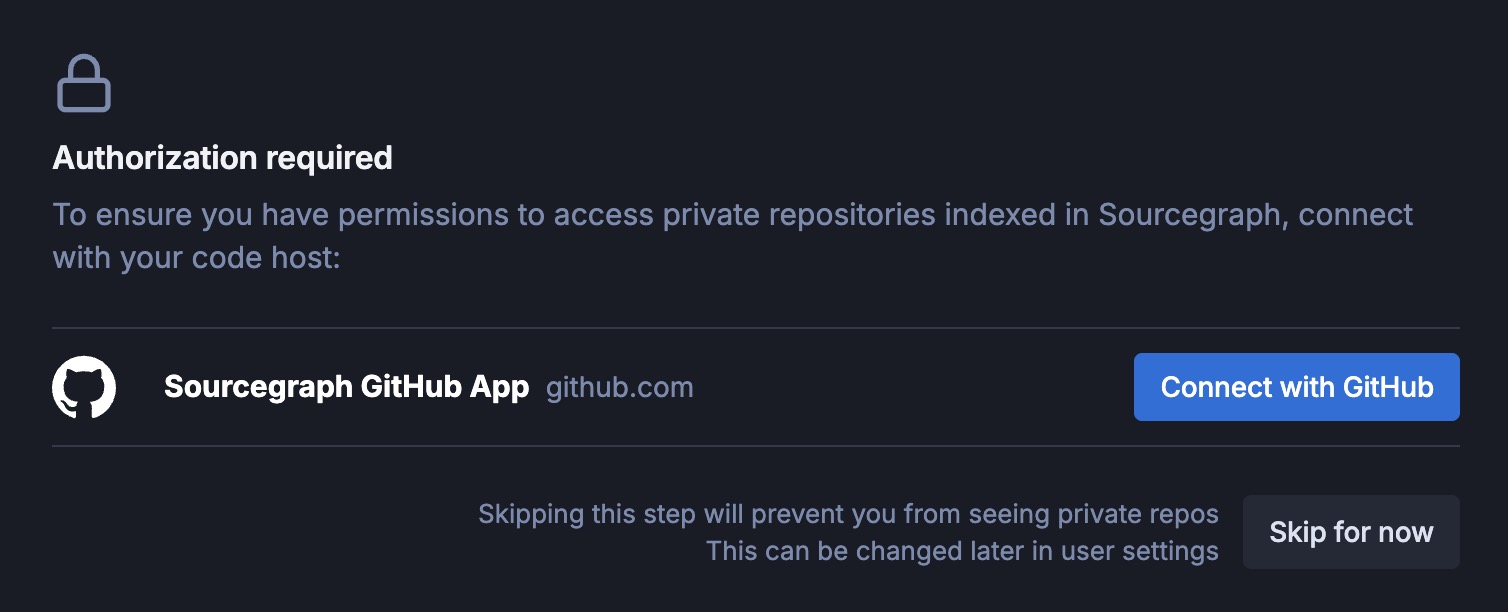
Repository Management
From the Repository Management settings, workspace admins can configure various settings for connecting code hosts and indexing repositories in their workspace. You can index up to 100 repos per workspace.
Repository permissions:
- GitHub provides repository-level permissions that are reflected in Sourcegraph.
- GitLab.com and Bitbucket Cloud repositories are accessible to all workspace members regardless of the member's permissions on the external code host.
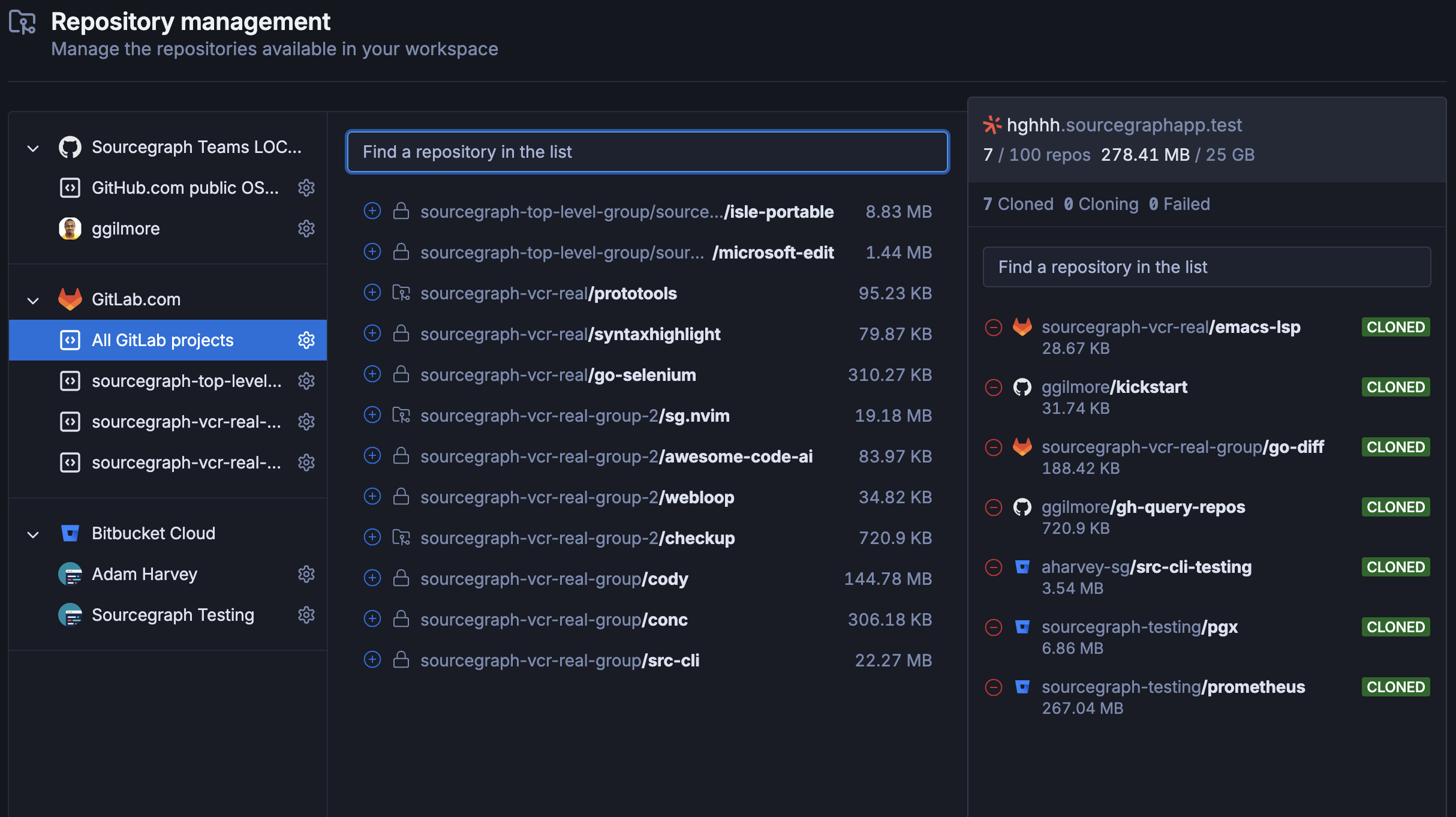
From here, you can:
- Use the public code search to add and index open source repos in your workspace
- Add multiple organizations to index private repos
When you add a new organization, you must authorize access and permission for all repositories or selected ones. To index a repository from your organization,
- Click and select it from the repository list
- Next, from the search bar, type the repo name you are looking for
- Click it to add the repository to your workspace
- The status of the repos will change to TO BE ADDED in the right sidebar with a Save Changes button
- Next, the repo gets a QUEUED status, and it takes some time to process
- Finally, it gets indexed with a CLONED status
As you add more repos, you get logs for the number of repos added, storage used, and their status. To remove any repo from your workspace, click the repo name that changes the repo status TO BE REMOVED. Click the Save Changes button to confirm it.