Local code completion with Ollama and Cody
Using AI coding assistants is a great way to improve your development workflows. But they typically require access to the Internet. This is a problem for developers who work in air-gapped environments or places with limited Internet access. We are building Cody, an AI coding assistant that has a deep understanding of your entire codebase to help you write and understand code faster.
A few months ago we added an experimental feature to Cody for Visual Studio Code that allows you to have local inference for code completion. This feature uses Ollama to run a local LLM model of your choice. Our developer community has been very excited about this feature and we wanted to officially write about it and show you how to use it.
Note: This feature is experimental and only available to Cody Free and Pro users at this time.
Ollama - run LLMs locally
Ollama is a tool for running large language models (LLMs) locally. Ollama bundles model weights, configurations, and datasets into a unified package managed by a Modelfile.
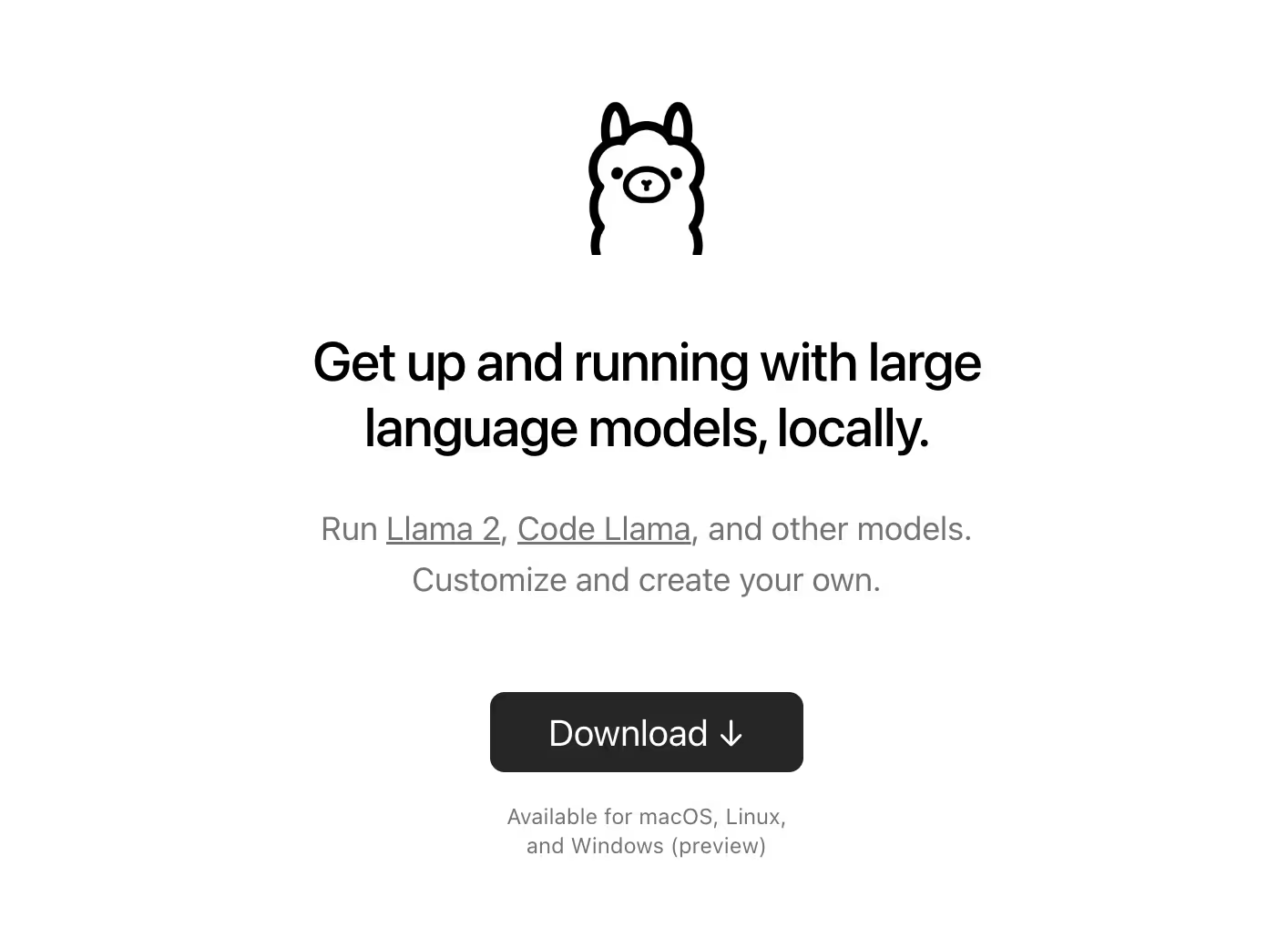
Ollama supports many different models, including Code Llama, StarCoder, DeepSeek Coder, and more. Ollama supports both general and special purpose models. Check out the full list here.
Getting started with Ollama
Ollama is a CLI tool that you can download and install for MacOS, Linux, and Windows. Head over to the download page and download the appropriate package for your operating system. Once you have downloaded and installed Ollama, verify that it is working by running the following command:
ollama --help
This should output the following:
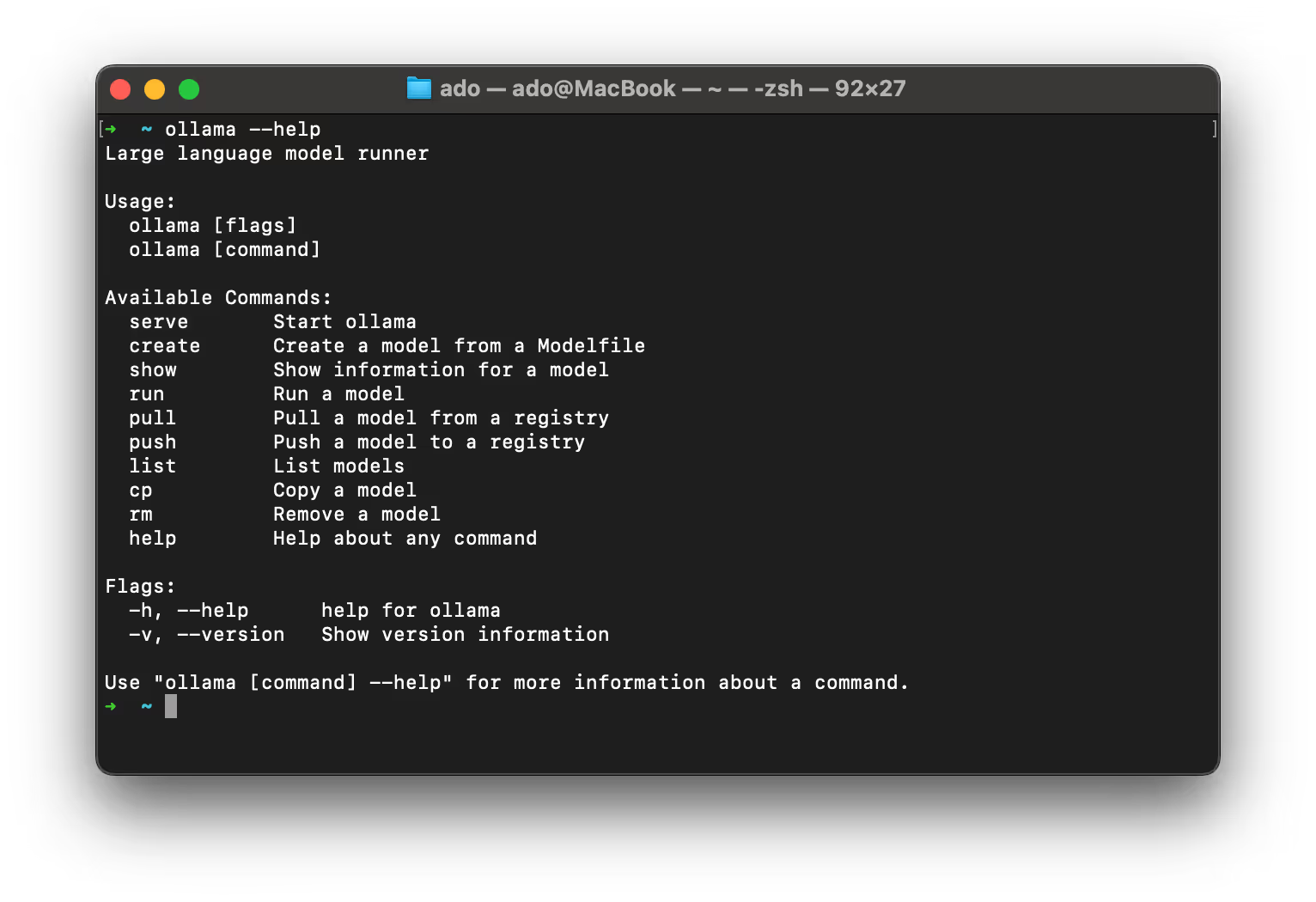
Downloading LLMs
Now you are ready to download and install a LLM. To download a model, you can use the following command:
ollama pull <model-name>
For example, to download the codellama model, you would run the following command:
ollama pull codellama
You can also download a model from a specific version by specifying the parameter size:
ollama pull codellama:7b
Important Note: Your ability to run a model is heavily dependent on your hardware. The larger the model, the more resources you will need to succesfully run it.
Running LLMs locally
Once you have downloaded a model, you can run it locally by specifying the model name. For example, to run the codellama model, you would run the following command:
ollama run codellama
By default, Ollama will run the model directly in your terminal. Once the model is running, you can interact with it by typing in your prompt and pressing enter. For example, once the model is running in your terminal, you can type in the following prompt:
Write a JavaScript function that takes a string and returns the number of vowels in the string.
And press enter. Ollama will respond with an output like this:
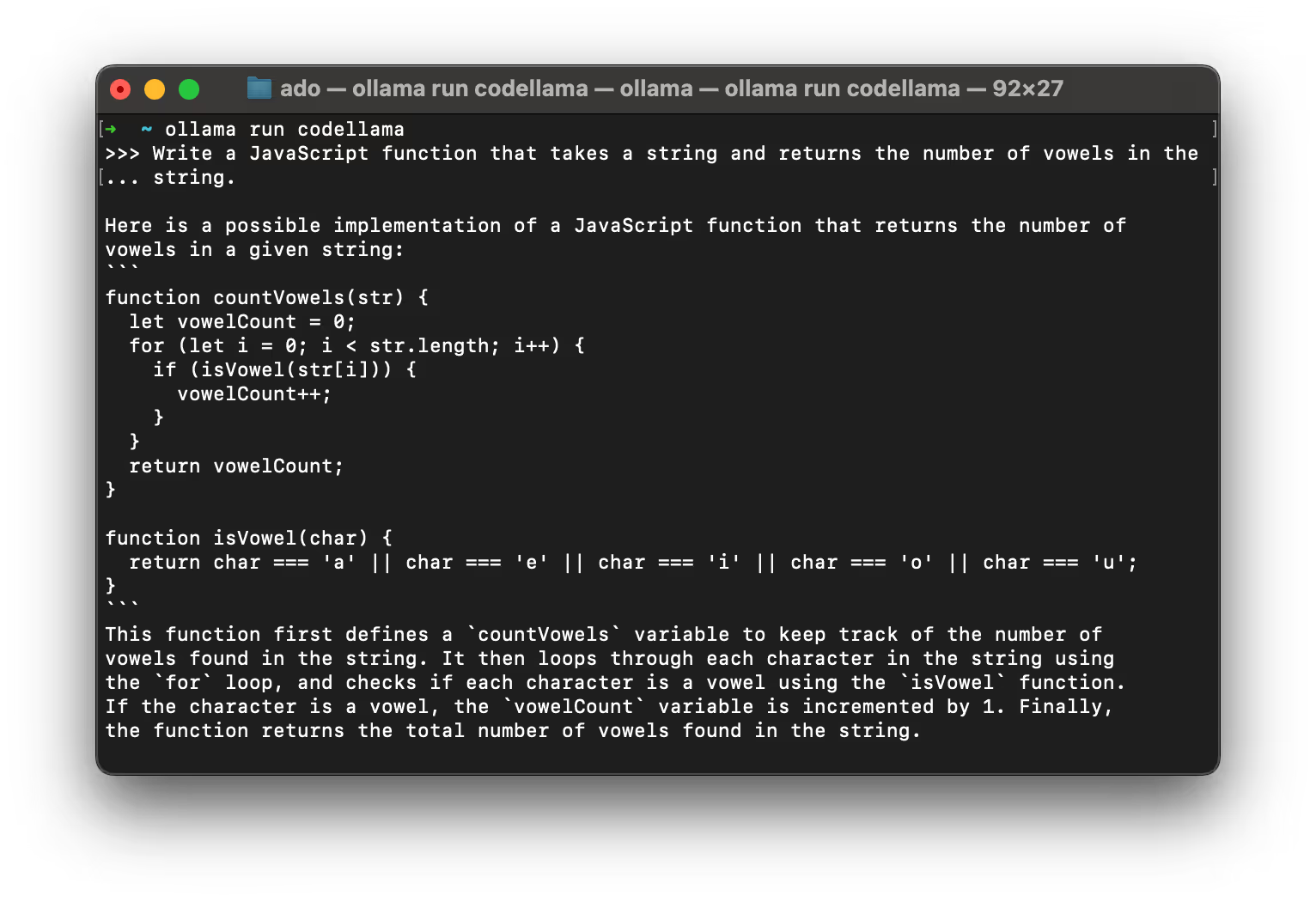
Ollama REST API
Ollama also provides a REST API that you can use to interact with your downloaded models. By default the REST API to generate completions is available at http://localhost:11434/api/generate. The REST API exposes a number of additional endpoints for chat, managing models, and more. You can find more information about the REST API here.
To use the REST API, you make a POST request to the /api/generate endpoint with the following JSON payload:
{ "prompt": "Your prompt", "model": "The model that you want to use", "stream": false}
The prompt field is the text you want to generate a completion for. The model field is the name of the model you want to use. There are additional parameters you can pass in such as stream, context, format, and others, but the only required parameters are the prompt and model fields.
Let's try it out! Let's make a POST request to the /api/generate endpoint with the following JSON payload:
{ "prompt": "Write a Python function that takes a string and returns the number of vowels in the string.", "model": "codellama",}
You can use a tool like Postman to make the request. Once you have the request set up, you can send it to the /api/generate endpoint and see the response.

Local code completion with Ollama and Cody
Now that you have Ollama installed and running locally, you can use it with Cody to get local code completion. By default, Cody uses a remotely hosted version of the StarCoder LLM for code completion.
To switch the local code completion, you first need to install the Cody VS Code extension. Once you have the extension installed, update your VS Code settings to use Ollama with Cody:
"cody.autocomplete.advanced.provider": "experimental-ollama","cody.autocomplete.experimental.ollamaOptions": { "url": "http://localhost:11434", "model": "codellama"},
(Choose your preferred model; codellama is shown in the example above, but it can be any Ollama model name.)
Once you have done this, Cody will now use Ollama to get local code completion for your VS Code files. To verify that it is working, open the Output tab and switch it to Cody by Sourcegraph. Next, open a file and start typing. You should see the following message in the Output tab when a completion is generated:
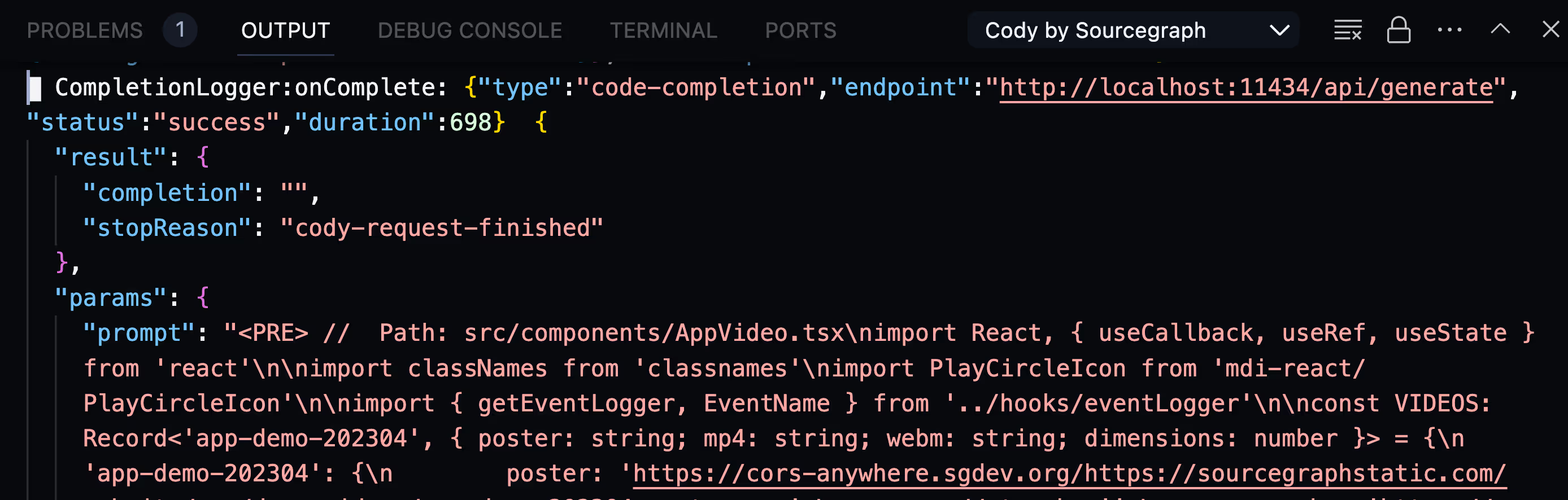
The above image shows that we are sending the prompt and context to Ollama. The response from Ollama is then sent back to Cody and displayed in the Output tab as well as reflected in the editor.
Now you can also try out other models by changing the model value in the cody.autocomplete.experimental.ollamaOptions setting. As soon as the settings.json file is saved, Cody will automatically update to use the new model. Happy experimenting!
Conclusion
With Ollama and Cody, you can now have local code completion. This is a great way to improve your development workflow whether you're trying new LLMs or catching a flight and lacking Internet access. As mentioned in the intro to this post, Ollama for Cody is still experimental and we are working on improving the experience and bringing you more features.
If you have any questions or feedback, please let us know by opening an issue on our GitHub repository and if you haven't already, give Cody a try yourself!
.avif)

