Deploying Sourcegraph executors
Executors can be deployed in a variety of manners. The supported deployment options are:
- Linux Binary Service (Firecracker compatible)
- Terraform on AWS or GCP (Firecracker compatible)
- Native Kubernetes
- Docker-in-Docker on Kubernetes
- Docker-Compose
See deciding which executor deployment method to use for more information on these different deployment options.
Executors are available with no additional setup required on Sourcegraph Cloud.
Resource recommendations
It is recommended to set the resources based on the number of jobs an instance will process in parallel.
A single job should have the following resources available.
- CPU: 4
- Memory: 12GB
- Disk: 20GB
So, if you expect an Executor instance to process up to 4 jobs in parallel, the recommended resources for the machine are
- CPU: 16
- Memory: 48GB
- Disk: 80GB
The above recommended resources can be changed to fit your constraints. See below for configuring resources for a Job.
Note: the smallest machine type on AWS that can support Executors with
Firecracker is c5n.metal (72 vCPU and 192GB of Memory), but concurrency
can be turned up for the additional cost.
Job configuration
The maximum number of Jobs an Executor instance can run in parallel is configured by the Environment Variable EXECUTOR_MAXIMUM_NUM_JOBS.
The CPU and Memory usage of an individual Job is configured by the Environment Variables EXECUTOR_JOB_NUM_CPUS
and EXECUTOR_JOB_MEMORY.
See executor configuration for a full list of configuration options.
Note: changing CPU and Memory for jobs will affect the overall requirements for an Executor instance.
AWS
It is recommended to add the following Disk configuration in AWS.
- IOPS: Equal to the Disk Size (so if Disk is 100GB, then IOPS is 100)
- Throughput: 125MiB/s
Supported infrastructures
- Operating System: Linux-based
- Architecture: AMD64
Firecracker requirements
To run Executors with Firecracker enabled requires the machine to support Kernel-based Virtual Machine. See deploying Executors binary for additional information on configuring Linux Machines.
Cloud providers
Machines on Cloud Providers have additional constraints for use with firecracker.
- AWS: machine type must be
a metal instance (
.metal) - GCP: the instance must enable nested virtualization
Executor authentication
Executors must be run separately from your Sourcegraph instance.
Since they must still be able to reach the Sourcegraph instance in order to dequeue and perform work, requests between the Sourcegraph instance and the executors are authenticated via a shared secret.
Before starting any executors, generate an arbitrary secret string (with at least 20 characters) and set it as the executors.accessToken key in your Sourcegraph instance's site-config. The EXECUTOR_FRONTEND_PASSWORD environment variable on the executor instance will need to be configured with the same secret string.
Executor installation
Once the shared secret is set in Sourcegraph, you can start setting up executors that can use that access token to talk to the Sourcegraph instance.
Supported installation types
Terraform
Simply launch executors on AWS or GCP using Sourcegraph-maintained modules and machine images.
Install executor on your machine
Run executors on any linux amd64 machine.
Native Kubernetes
Run executors natively on kubernetes.
Kubernetes (dind)
Run executors on kubernetes with docker-in-docker.
Docker Compose
Run executors on any linux amd64 machine with docker-compose.
Validating executor deployments
If executor instances boot correctly and can authenticate with the Sourcegraph frontend, they will show up in the Executors page under Site admin > Maintenance.
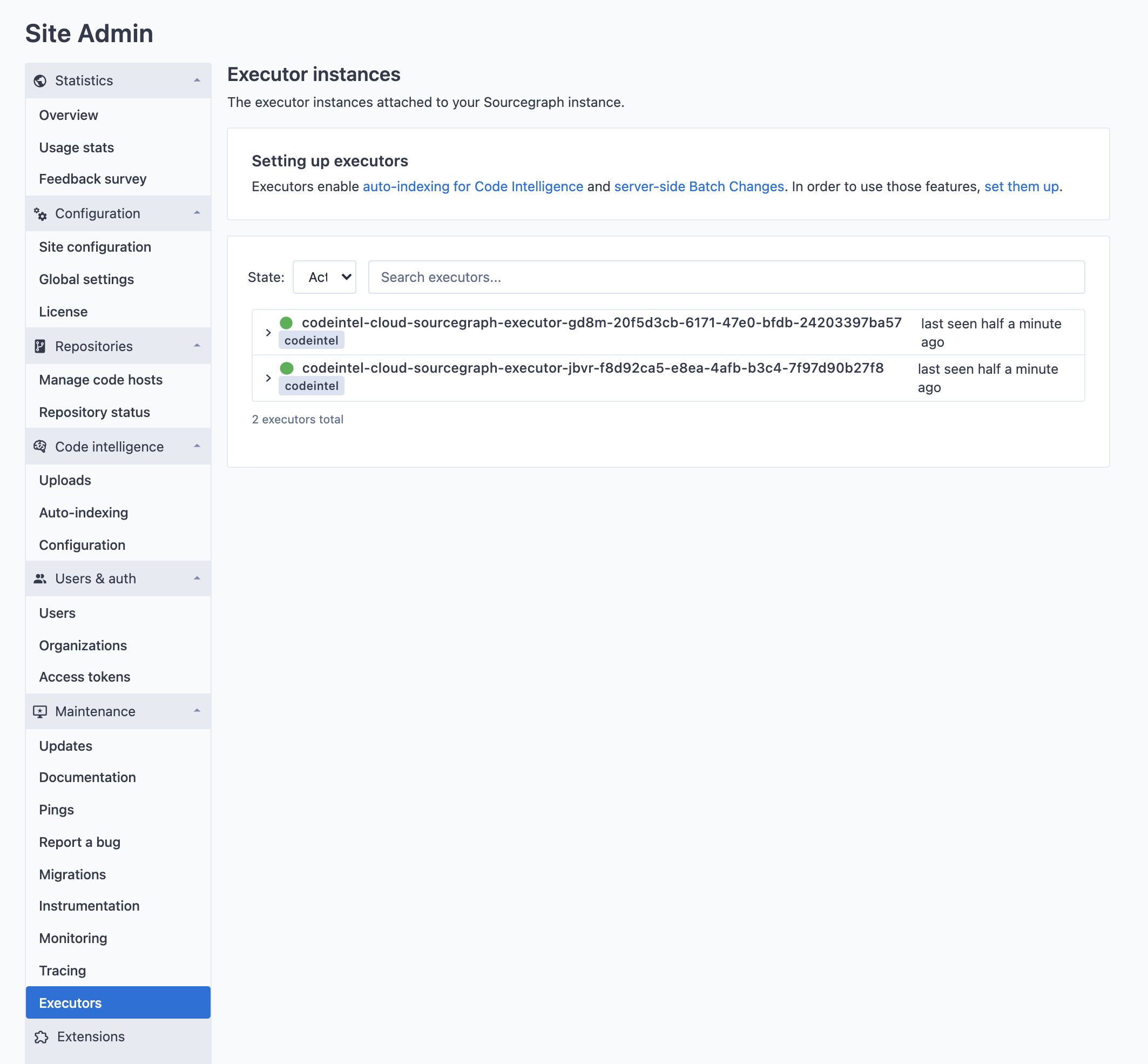
Using private registries
If you want to use docker images stored in a private registry that requires authentication, follow this section to configure it.
Depending on the executor runtime that is being used, different options exist for provisioning access to private container registries:
- Through a special secret called
DOCKER_AUTH_CONFIG, set in executor secrets in Sourcegraph. - Through the
EXECUTOR_DOCKER_AUTH_CONFIGenvironment variable (also available as a variable in the terraform modules for executors). - Through the
config.jsonfile in~/.docker. If using executors with firecracker enabled (recommended) this option is not available.
When multiple of the above options are combined, executors will use them in the following order:
- If a
DOCKER_AUTH_CONFIGexecutor secret is configured, that will be preferred. That is so that users can overwrite the credentials being used in their user-settings. This is the only option available in Sourcegraph Cloud. - If the
EXECUTOR_DOCKER_AUTH_CONFIGenvironment variable is set, this will be used as the next option. - Finally, if neither of the above are set, executors will fall back to the
config.jsonfile in the user home directory of the user that is owning the executor process. NOTE: This is not available in the firecracker runtime, as the rootfs is not shared with the host.
The docker CLI supports three ways to use credentials:
- Using static credentials
- Using credential helpers
- Using credential stores
Credential helpers and credential stores are only available for use with the config.json configuration option, as they require additional infrastructural changes. Thus, those options are not available on Sourcegraph Cloud.
Using static credentials
The EXECUTOR_DOCKER_AUTH_CONFIG environment variable and the DOCKER_AUTH_CONFIG secret expect a docker config with only the necessary properties set for configuring authentication.
The format of this config supports multiple registries to be configured and looks like this:
JSON{ "auths": { "myregistry.example.com[:port]": { "auth": "base64(username:password)" }, "myregistry2.example.com[:port]": { "auth": "base64(username:password)" } } }
You can either create this config yourself by hand, or let docker do it for you by running:
BASHTMP_FILE="$(mktemp -d)" bash -c 'echo "<password>" | docker --config "${TMP_FILE}" login --username "<username>" --password-stdin "<registryurl>" && cat "${TMP_FILE}/config.json" && rm -rf "${TMP_FILE}"'
NOTE: This doesn't work on Docker for Mac if "Securely store Docker logins in macOS keychain" is enabled, as it would store it in the credentials store instead.
You can also run the following:
BASHecho -n "username:password" | base64
and then paste the result of that into a JSON string like this:
JSON{ "auths": { "myregistry.example.com[:port]": { "auth": "<the value from above>" } } }
For Google Container Registry, follow this guide for how to obtain long-lived static credentials.
Configuring the auth config for use in executors
Now that the config has been obtained, it can be used for the EXECUTOR_DOCKER_AUTH_CONFIG environment variable (and terraform variable docker_auth_config) or you can create an executor secret called DOCKER_AUTH_CONFIG. Global executor secrets will be available to every execution, while user and organization level executor secrets will only be available to the namespaces executions.
Using custom certificates with executors
By default, executors will search for certificates in the following files and directories:
| Directory or file | Distribution |
|---|---|
/etc/ssl/certs/ca-certificates.crt | Debian/Ubuntu/Gentoo etc. |
/etc/pki/tls/certs/ca-bundle.crt | Fedora/RHEL 6 |
/etc/ssl/ca-bundle.pem | OpenSUSE |
/etc/pki/tls/cacert.pem | OpenELEC |
/etc/pki/ca-trust/extracted/pem/tls-ca-bundle.pem | CentOS/RHEL 7 |
/etc/ssl/cert.pem | Alpine Linux |
/etc/ssl/certs | SLES10/SLES11 |
/etc/pki/tls/certs | Fedora/RHEL |
/system/etc/security/cacerts | Android |
If your environment makes use of custom certificates, you can add them to one of these locations in order for executors to pick them up.
Adding certificates to a binary deployment
NOTE: see the troubleshooting guide for instructions on how to connect to cloud provider VMs.
After successfully deploying binaries, follow these steps:
- Copy your certificates to
/etc/ssl/certs. - If you are using systemd, run
systemctl restart executor. If not, proceed to the next step. - Run
executor runon the VM in order to restart the executor service.
Adding certificates with Firecracker
When running executors with the firecracker runtime, custom certificates need to be added in the container that is running within the Firecracker VM. To add custom certificates, you must create a new Docker image that contains the certificates. For example,
DOCKERFILEFROM upstream:tag # Copy the certificates into the container COPY customcert.crt /usr/local/share/ca-certificates/customcert.crt # Update the certificate store RUN chmod 644 /usr/local/share/ca-certificates/customcert.crt && update-ca-certificates # ...
Code Intel
Once the custom image is built, you can configure the executor to use it by setting
the codeIntelAutoIndexing.indexerMap to use the custom image. For example,
JSON"codeIntelAutoIndexing.indexerMap": { "go": "myregistry.company.com/scip-go:custom" }
Adding certificates to a Kubernetes deployment using manifests
First, add the certificate data as a secret in your preferred namespace:
SHELLSECRET_NAME=custom-certs CERT_PATH=/path/to/cert.pem kubectl create secret generic $SECRET_NAME --from-file=customcert.crt=$CERT_PATH
Or as a declarative manifest:
YAMLapiVersion: v1 kind: Secret metadata: name: custom-certs data: customcert.crt: $(base64 -i /path/to/cert.pem) type: Opaque
Next, mount the secret in the executor deployment. Add the following snippet to spec.template.spec.volumes of each executor deployment:
YAML- name: custom-certs secret: secretName: custom-certs
Also add this snippet to spec.template.spec.containers.volumeMounts of each executor deployment (specifically, the executor container, in case you inject any sidecars):
YAML- mountPath: /etc/ssl/certs name: custom-certs readOnly: true
Next, apply the updated YAML manifests. Once the executors have rolled out, they should be picking up your custom certificates.
Adding certificates to a Kubernetes deployment using Helm
You may follow the same instructions for the manifest deployment to set custom certificates.
Adding certificates to a Docker Compose deployment
First, ensure that the certificate file is present on the host machine. Next, add the volume to the executor compose file:
YAML- '/path/to/certs:/etc/ssl/certs'
Next, restart the deployment with docker-compose down and docker-compose up -d.